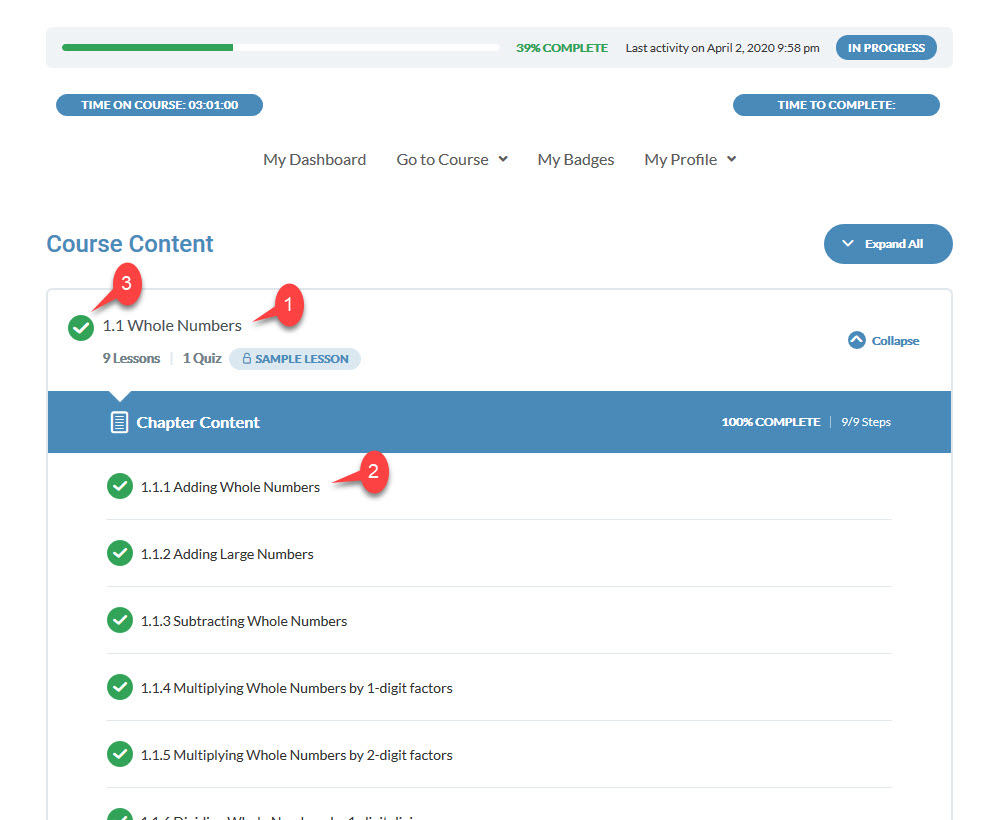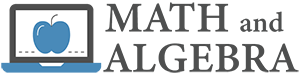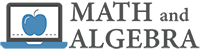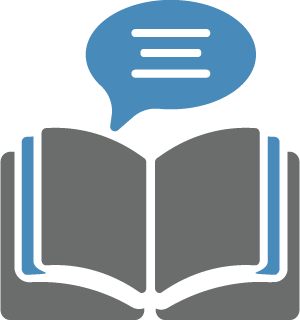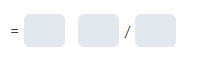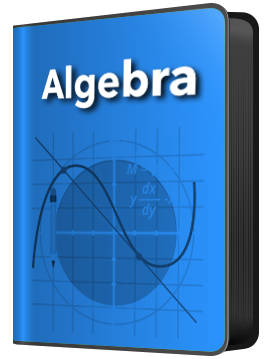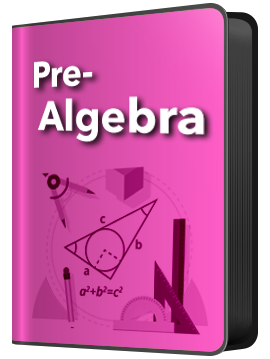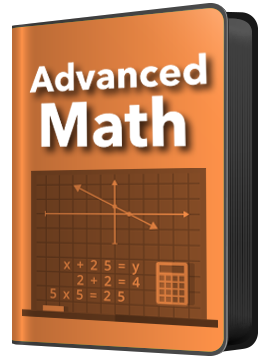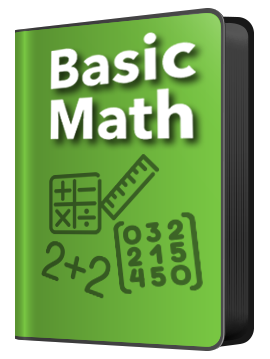The course detail page will display all the chapters and lessons of the course selected.
- To view the course detail page, click on the course title from “My Dashboard” on the student console.
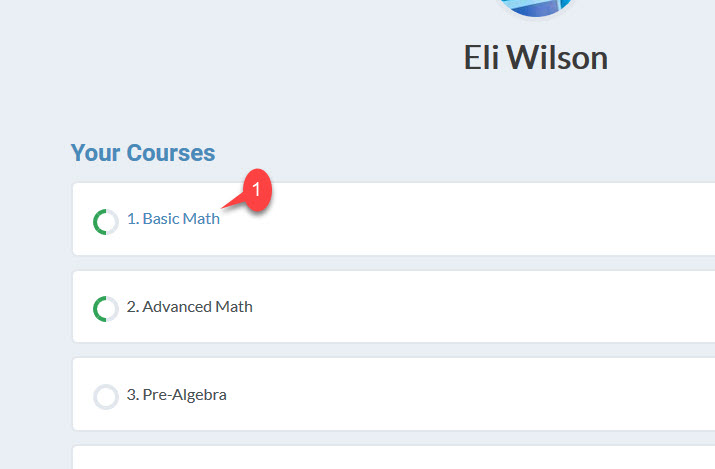
- Under course content is the list of all the chapters in the course. Under the chapter title are the number of lessons and quizzes in that chapter.
- To see all the lesson within the chapter, click the arrow on the right to expand or collapse the lesson list.
- The course detail view display the total time the student has spent working in the course.
- If the student has completed the course, there will be a time to compete displayed. Note that the time on course will continue to accumulate even after the student completes the course.
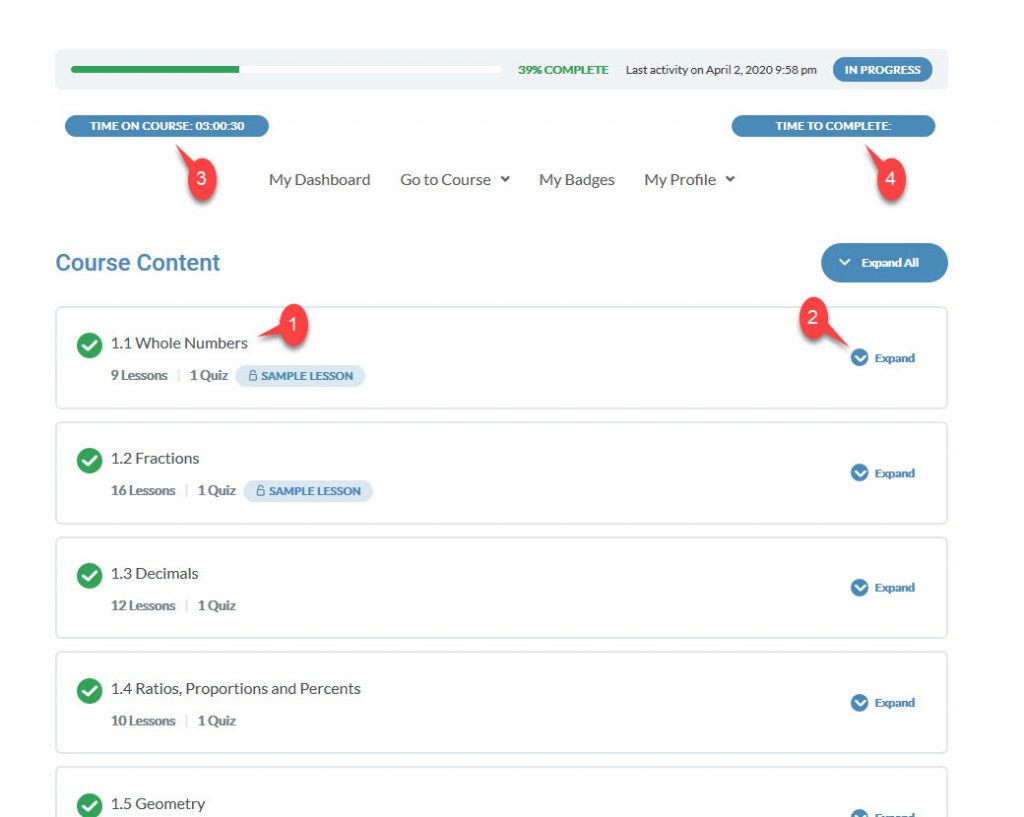
The lesson view is displayed after you expand the chapter.
- The course chapter number and title. Clicking the chapter title will take the student to the work space for that course and chapter. The work space is covered in the “Go to Course” section.
- The chapter lesson number and title. Clicking the lesson title will take the student to the work space for that course’s chapter and lesson. The work space is covered in the “Go to Course” section.
- A green check mark to the left of a chapter or lesson indicate that the student has marked it complete.