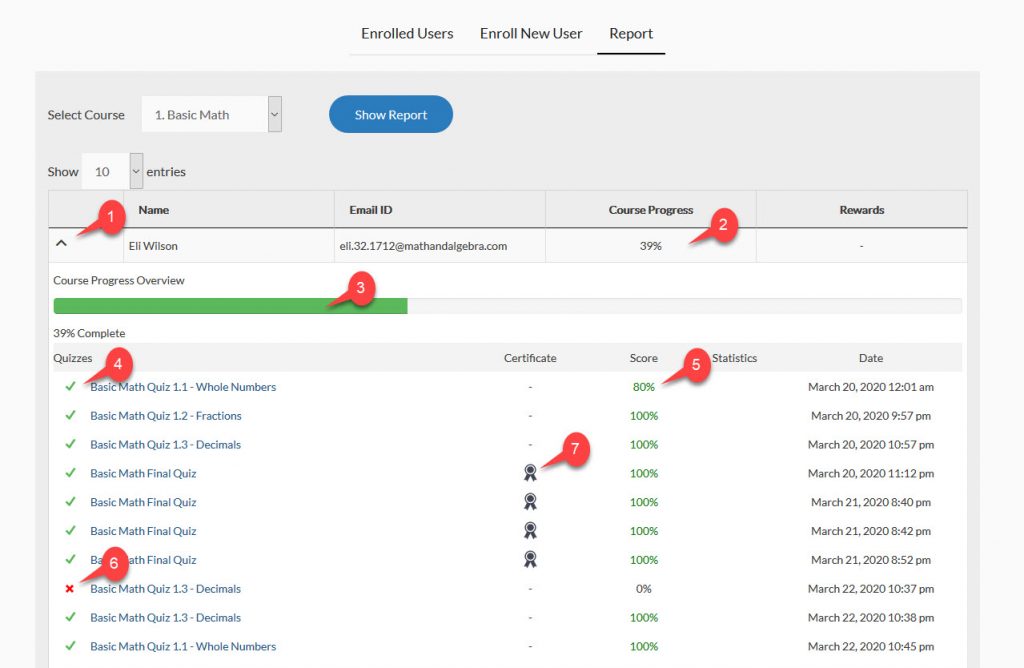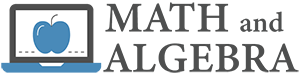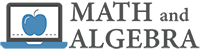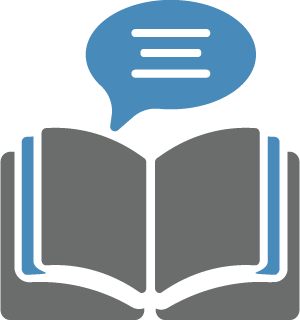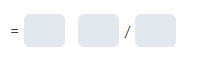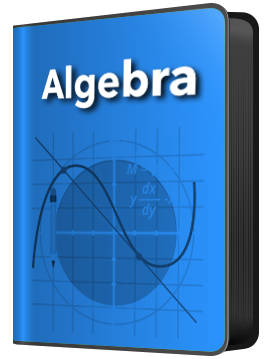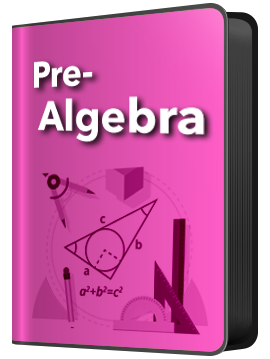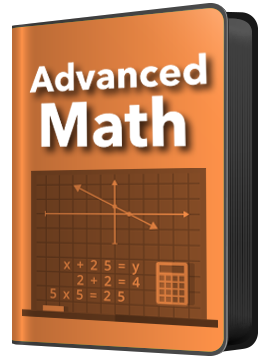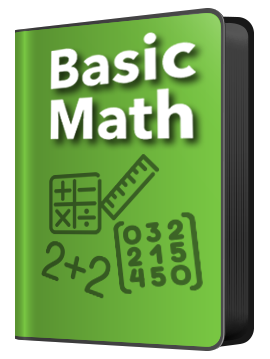The report tab will let you review the progress of your students. Follow the steps below to view a student report for a course:
- Click on the “Report” tab.
- Select the course.
- Click the “Show Report” button.
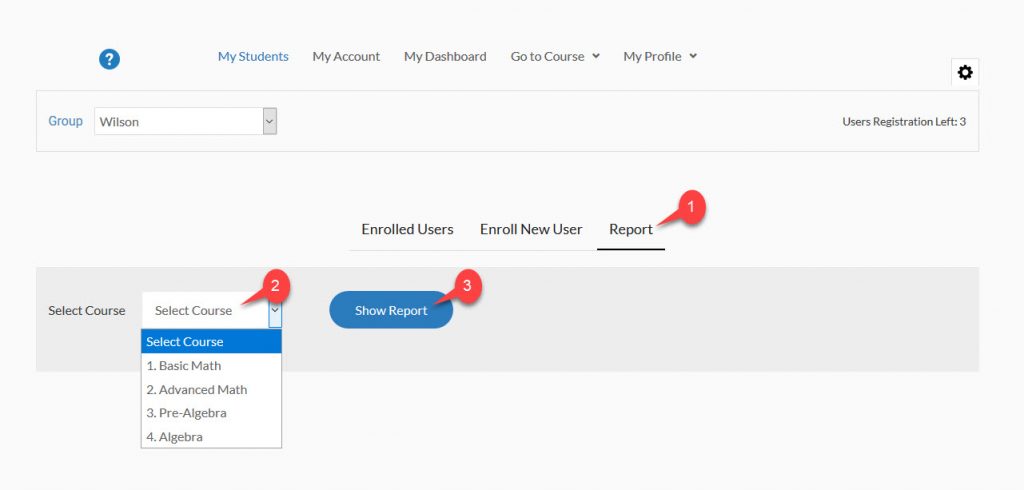
The report will show a list of all students who are working in the course.
- Click the arrow on the left to expand the report for that student.
- Course progress is displayed as a percentage.
- Course progress displayed as a bar graph.
- A list of quizzes the student has taken is displayed. A green check indicates that the quiz was passed.
- Quiz percentage score is listed.
- A red x indicates when a quiz was not passed.
- Click on the award icon to display the student’s course certificate.