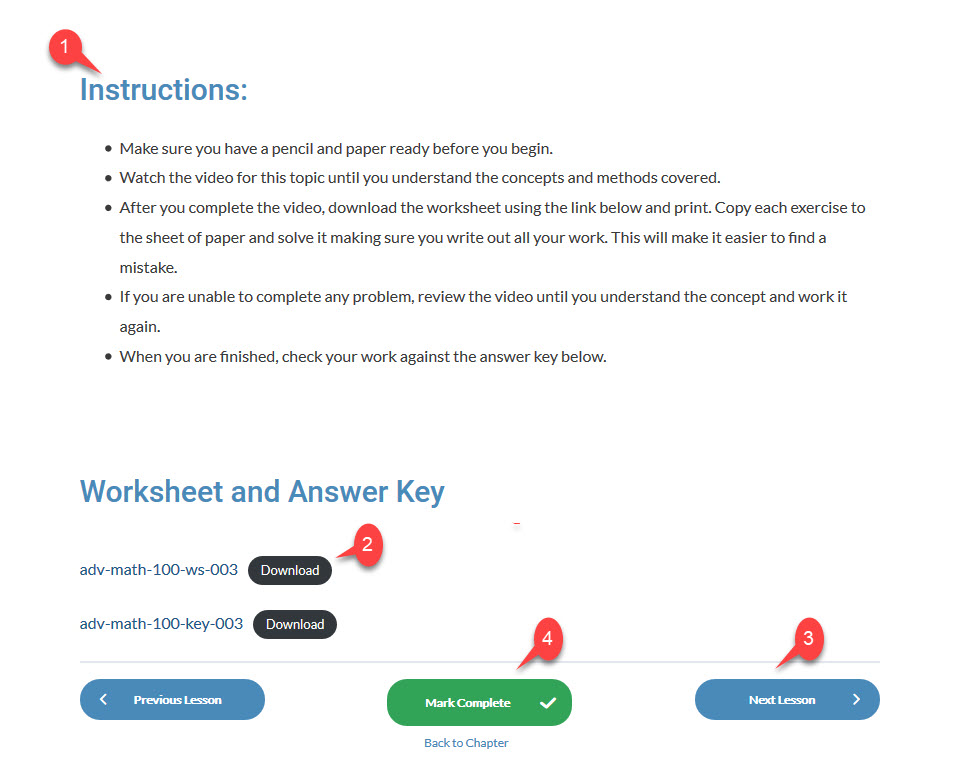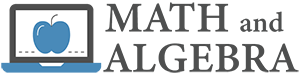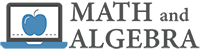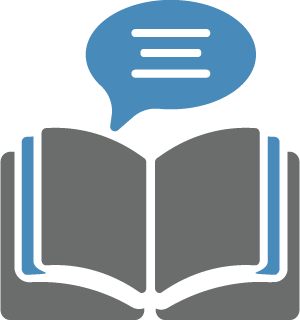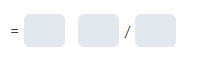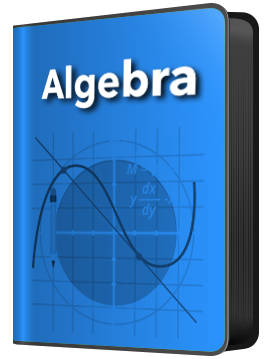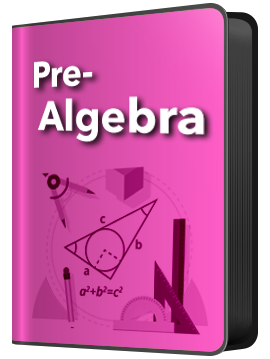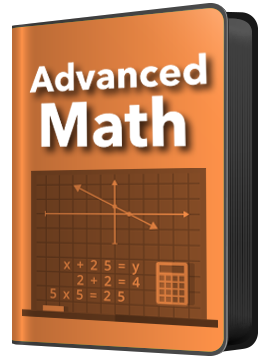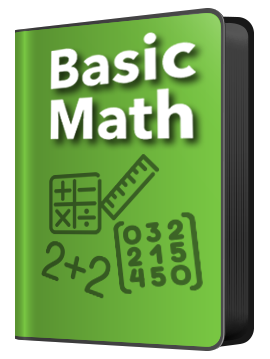The student work space is where the student will work through each course. The space can be set so that it is distraction free. The summary of the work space area is below.
- This is the sidebar. The student can navigate to any chapter or lesson in the course using the sidebar.
- This is the main lesson area. All the content for the lesson is in this area.
- Hovering over the student’s name or avatar will display the quick menu. This allows the student to return to the dashboard or any other course work space.
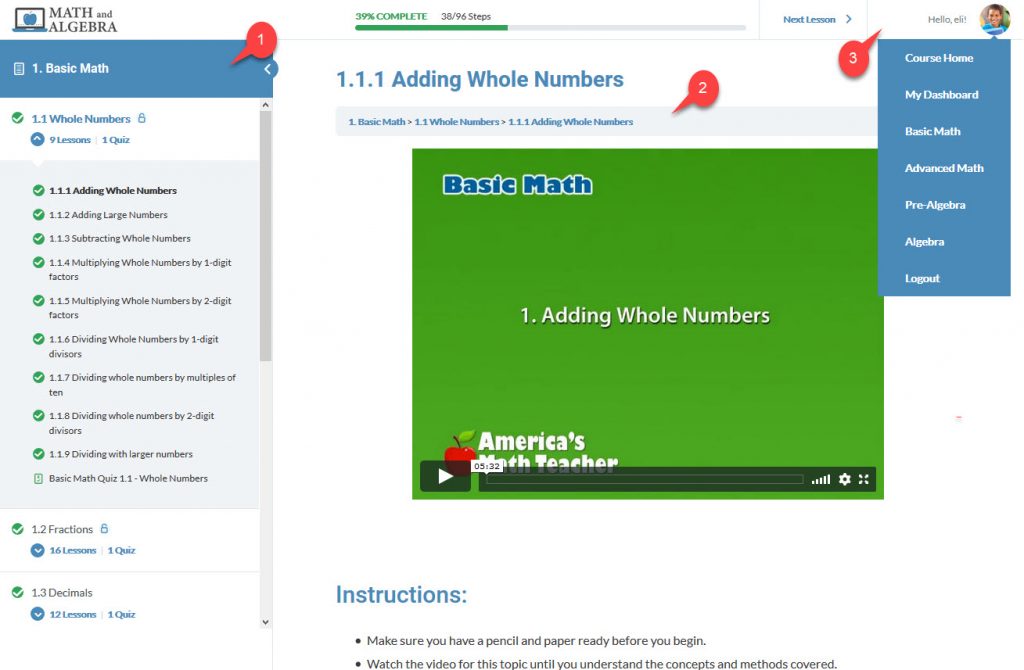
The Sidebar
- The current course title.
- Click to expand or collapse the sidebar.
- The chapter title. Click the arrow to the left of the number of lessons to expand the lesson list.
- The lesson number and title. Click any lesson title to go to that lesson.
- A green check mark indicate that the student marked the lesson or chapter complete.
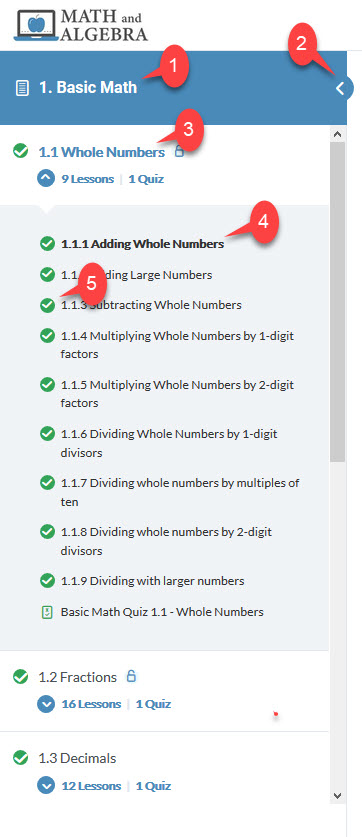
Content Area Top
The top of the work space content area has the video tutorial.
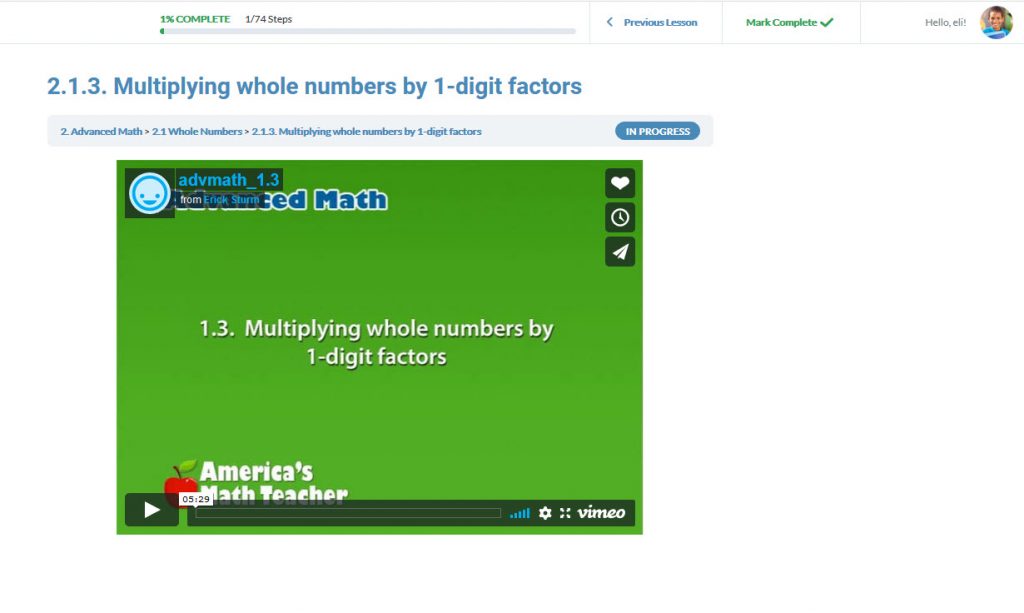
Content Area Bottom
- Instructions for the lesson, mostly a reminder for the student.
- Download the worksheet(s) and answer key(s) for the lesson.
- Lesson navigation, move to the previous or next lesson.
- “Mark Complete” button must be clicked to mark the lesson complete with a green check mark.
Note: if a student completes and passes the quiz for a chapter, the system will log that chapter as completed so students are eligible for badges, however there will be no check mark for each lesson unless the student marks it complete by clicking the “Mark Complete” button.